Driver ID
Driver ID works with select Flash HW devices, please contact us for further information, compatibility.
The iButton Driver Id Consists of an iButton reader with embedded LED, a Buzzer and iButton Key Fobs. Once connected this system helps identify who is driving a particular vehicle.
The reader needs to be connected to the existing GPS tracking device wire harness. Please note that some existing wire harnesses may not contain a wire populated in the PIN 19 (LED) location. A wire will be provided for these cases. (see the last page of this document for more information).
After the installation is complete the following behavior should be observed:
1) The LED light on the reader will be lit indicating that it is ready. The LED light will be on whether the ignition is on or off.
2) Next, make sure the vehicle’s ignition is off and has been for 60 seconds or more. Now, turn the vehicle’s ignition on. A short buzz from the buzzer should be heard reminding the driver to have the fob read. If after 30 seconds of the ignition coming on and the FOB not being read, the buzzer will come on and stay on until the fob is read or the ignition turns off. Verify this behavior.
3) When a Fob is placed on the reader and removed, the LED will flash several times indicating a good read. The busser (if buzzing) should be silenced within a few seconds of the FOB being read.
NOTE: the default configuration will automatically log out a driver fob after 60 seconds of the ignition being off.
Driver ID Wiring Schematic:
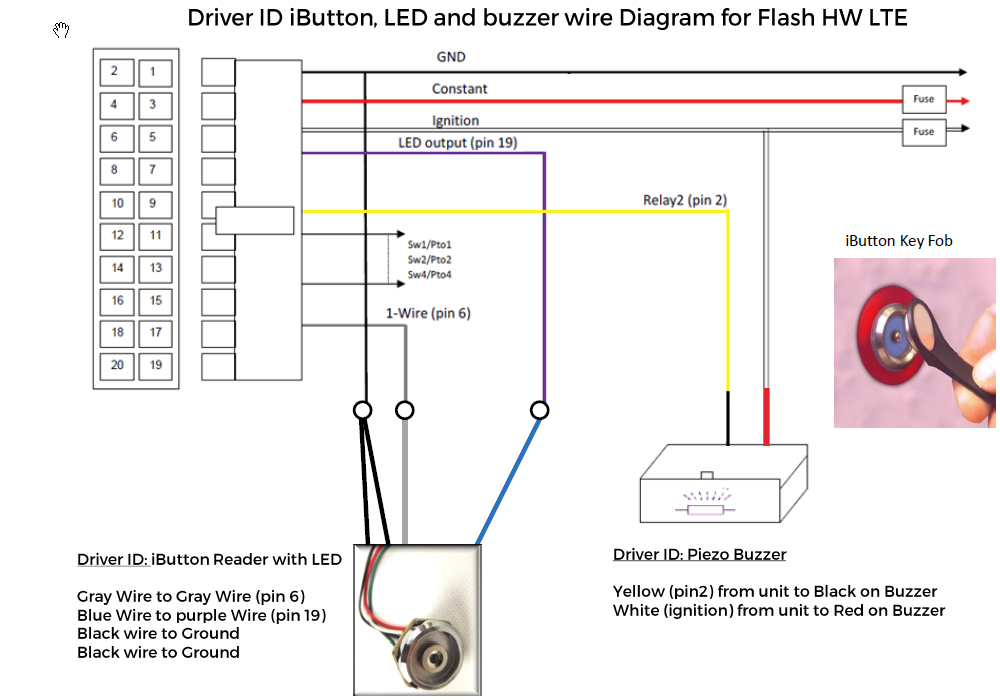
UI Side Implementation:
From Cronus Map Screen, Select > Menu > Drivers:
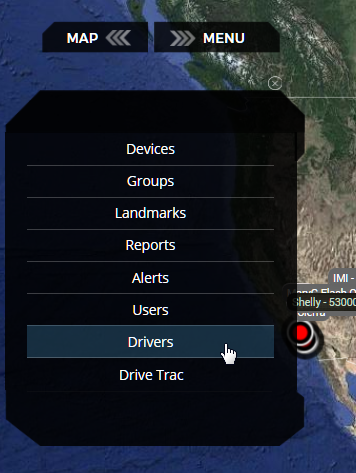
Once you are in the Driver ID menu, you will be able to view all drivers and assigned FOB readers, as well as add and delete drivers.
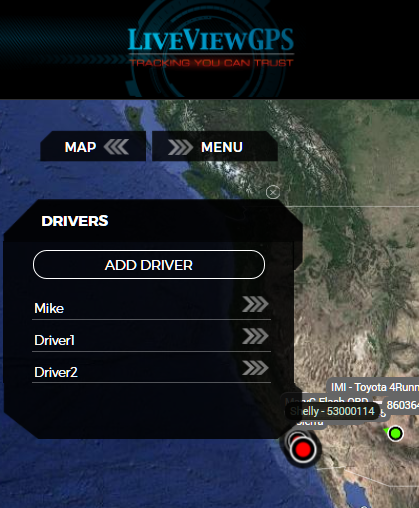
Driver information will now appear in the map UI info window with assigned driver information. Furthermore, select reports will contain a driver field, which will allow you to identify who was driving the vehicle at specific dates/times.